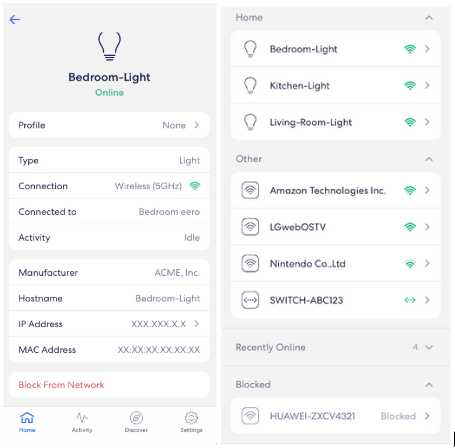Set up
Before you start check you have:
A mobile device or tablet with iOS version 12.0 or above, or, Android OS version 7.0 or above
A data connection on the device or tablet (If you don't, here’s the workaround)
At least one 1st or 2nd-generation eero, an eero 6, or an eero Pro 6 (the beacon and eero 6 extender cannot be used to start a network but can be added to an existing one)
YouFibre broadband installed in your home
Cable or DSL modem (if required)*
STEP 1: Download the eero app for iOS or Android
STEP 2: Create an eero account or log In with your Amazon Account
STEP 3: Follow the steps in the eero app to set up your eero Gateway. Or see below.
Your Gateway is the primary eero device which you use to establish your network.
Get tips here on where to place your eero for the best broadband experience.
How to change the Wi-Fi name and password
Open the eero app
Open the menu, tap Network Settings
Tap Network Name and you’ll be able to edit it here
Tap Network Password and you’ll be able to edit that too.
How to set up a guest Wi-Fi network
You can set up a guest Wi-Fi network in the eero app:
Open the eero app
Tap Settings (bottom right corner)
From the menu, tap on Guest Access
Toggle Enable to On
It will automatically add Guest to the end of your current network name and will generate a password. You can change these to whatever you’d like.
To share your guest Wi-Fi so visitors can join:
Give your guests the network name and password, or
Tap Share guest network to send the details by SMS, email, or Slack, or
Your guests can scan your unique QR code.
Managing the devices on your Wi-Fi with the eero app
To be notified when a new device connects to your Wi-Fi you can enable push notifications.
Open the eero app
Tap Settings (bottom right corner)
Tap on Notifications
Toggle the New Devices button On
This works for app version 2.23.2 upwards.
If you notice a device that shouldn’t be on your Wi-Fi you can block it.
Open the eero app
All connected devices can be seen on the Home screen or the Connected Devices page
You should see a list of all connected and recently connected devices
Connected devices are indicated with a blue dot - tap on the device you want to block
Select Block From Network at the bottom of the page
Blocked devices will appear in a new list at the bottom of the home screen. Tap a device to remove it from the block list.
Troubleshooting
Here are some things you can try if you’re having issues connecting devices to your eero router:
Check the power cable and Ethernet cable are both firmly connected
Check the network status in the eero app
Restart your router - unplug it for 30 seconds, and give it a few seconds to restart
If that doesn't help, our support team can take a look at things remotely for you, or arrange for one of our engineers to visit you.
Log in to My Account to chat to the team.